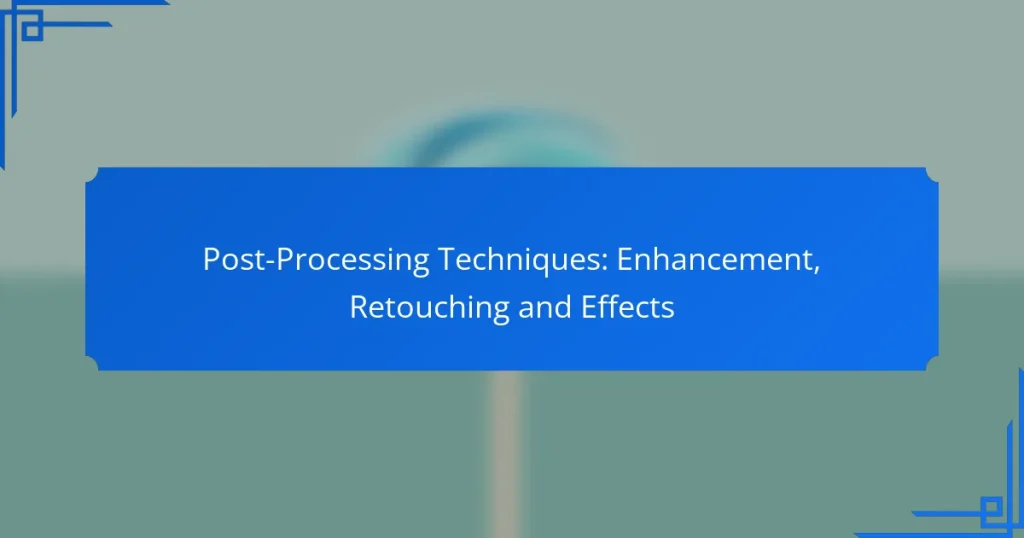Post-processing techniques play a crucial role in transforming images into visually stunning works of art. By focusing on enhancement, retouching, and effects, photographers can significantly improve the quality and appeal of their images, ensuring they capture the viewer’s attention. From adjusting color and sharpness to applying creative effects, these techniques allow for a polished and professional finish.
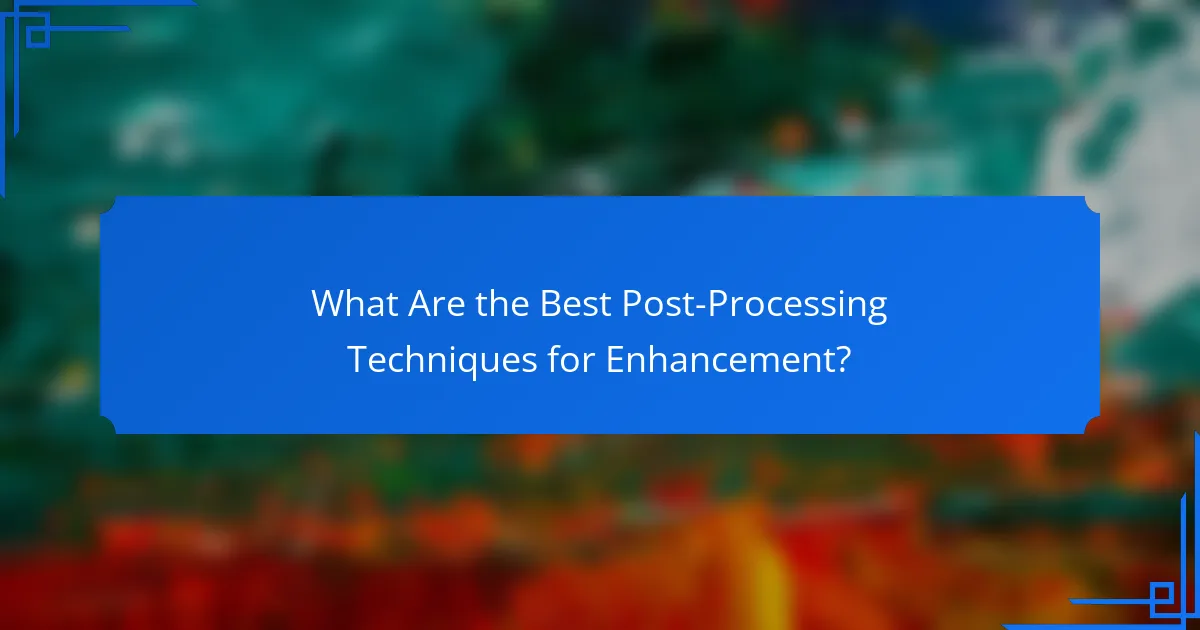
What Are the Best Post-Processing Techniques for Enhancement?
The best post-processing techniques for enhancement focus on improving the overall quality of images through adjustments in color, sharpness, noise, dynamic range, and contrast. These techniques can significantly elevate the visual appeal of photographs, making them more engaging and professional.
Color Correction
Color correction involves adjusting the colors in an image to achieve a more accurate or aesthetically pleasing representation. This can include correcting white balance, saturation, and hue to ensure that colors appear natural and vibrant. Tools like Adobe Lightroom and Photoshop offer various sliders and presets to facilitate these adjustments.
When performing color correction, consider the lighting conditions under which the photo was taken. For example, images shot under tungsten lighting may require a shift towards cooler tones to neutralize the yellow cast. Aim for a balanced color palette that enhances the subject without overwhelming it.
Sharpening
Sharpening enhances the clarity and detail of an image by increasing contrast along edges. This technique is particularly useful for images that may appear soft or slightly out of focus. Most editing software provides sharpening tools that allow you to adjust the amount, radius, and threshold of sharpening applied.
Be cautious with sharpening; overdoing it can introduce artifacts or make the image look unnatural. A good rule of thumb is to apply just enough sharpening to enhance details without creating noticeable halos around edges. Always view the image at 100% zoom to assess the effectiveness of your adjustments.
Noise Reduction
Noise reduction minimizes unwanted graininess or speckles in an image, often caused by high ISO settings or low-light conditions. This technique is essential for achieving a clean and smooth appearance, especially in night photography or images taken in dim environments. Software tools typically offer sliders to control the amount of noise reduction applied.
While reducing noise, it’s important to balance the process to avoid losing fine details. A common approach is to apply noise reduction selectively, preserving sharpness in key areas while smoothing out the background. Aim for a natural look, where the image retains its character without excessive blurring.
Dynamic Range Adjustment
Dynamic range adjustment enhances the range of tones in an image, from the darkest shadows to the brightest highlights. This technique helps to recover details that may be lost in overexposed or underexposed areas. Tools like curves and levels allow you to manipulate the tonal range effectively.
When adjusting dynamic range, consider using graduated filters or local adjustments to target specific areas of the image. This approach can help maintain a balanced exposure throughout the photograph, ensuring that no part appears too dark or too bright. Aim for a natural transition between tones to enhance depth.
Contrast Enhancement
Contrast enhancement increases the difference between light and dark areas in an image, making it more visually striking. This can be achieved through simple adjustments in editing software, where sliders allow for fine-tuning of contrast levels. A well-contrasted image draws the viewer’s eye and adds dimension.
Be mindful of the overall mood you wish to convey; high contrast can create drama, while low contrast may evoke a softer feel. A practical tip is to use the histogram to guide your adjustments, ensuring that you maintain detail in both shadows and highlights. Aim for a balanced look that complements the subject matter.
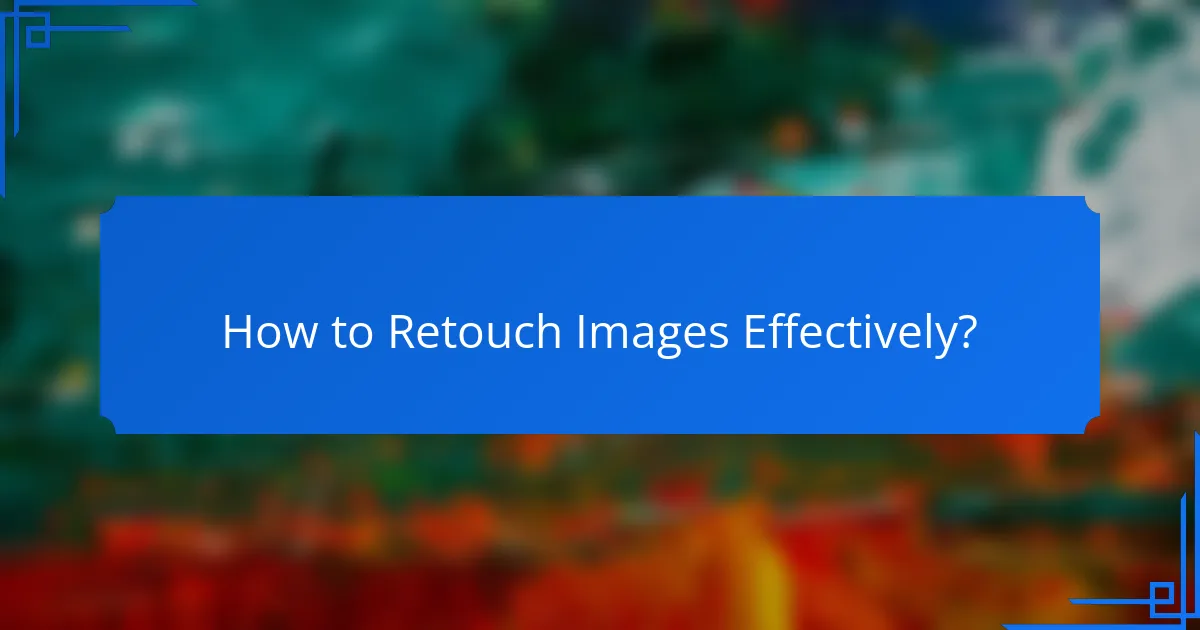
How to Retouch Images Effectively?
Effective image retouching involves enhancing the visual quality of photos while maintaining their natural appearance. Key techniques include skin smoothing, object removal, background replacement, and eye enhancement, each serving to improve specific aspects of an image.
Skin Smoothing
Skin smoothing is a technique used to reduce blemishes and imperfections on the skin while preserving texture. Tools like frequency separation or Gaussian blur can help achieve a natural look, but it’s essential to avoid over-smoothing, which can lead to an unnatural appearance.
When applying skin smoothing, aim for subtlety. A good rule of thumb is to keep some skin texture visible, as overly smooth skin can appear plastic. Use adjustment layers to control the effect and maintain flexibility in your edits.
Object Removal
Object removal involves eliminating unwanted elements from an image to enhance its composition. This can be accomplished using tools like the clone stamp or healing brush in photo editing software. The key is to blend the surrounding area seamlessly to avoid noticeable artifacts.
Before removing an object, consider the background. If the background is complex, it may require more advanced techniques like content-aware fill or manual retouching to ensure a natural look. Always zoom in to check for any remaining traces of the object after removal.
Background Replacement
Background replacement allows you to change the setting of an image entirely, creating a different mood or context. This technique requires careful selection of a new background that matches the lighting and perspective of the subject to ensure a cohesive look.
When replacing backgrounds, use selection tools to isolate the subject accurately. Pay attention to shadows and edges, as these elements can help integrate the subject into the new environment. A common pitfall is neglecting to adjust color balance, which can make the subject look out of place.
Eye Enhancement
Eye enhancement focuses on making the eyes more striking and engaging in portraits. This can include brightening the whites of the eyes, enhancing the iris color, and adding catchlights to create a more lively appearance. Subtlety is key; overdoing it can lead to an unnatural effect.
To enhance eyes effectively, use tools like dodge and burn to selectively lighten and darken areas. Additionally, consider adjusting contrast and saturation to make the eyes pop without losing realism. Always compare the edited image to the original to ensure balance is maintained.
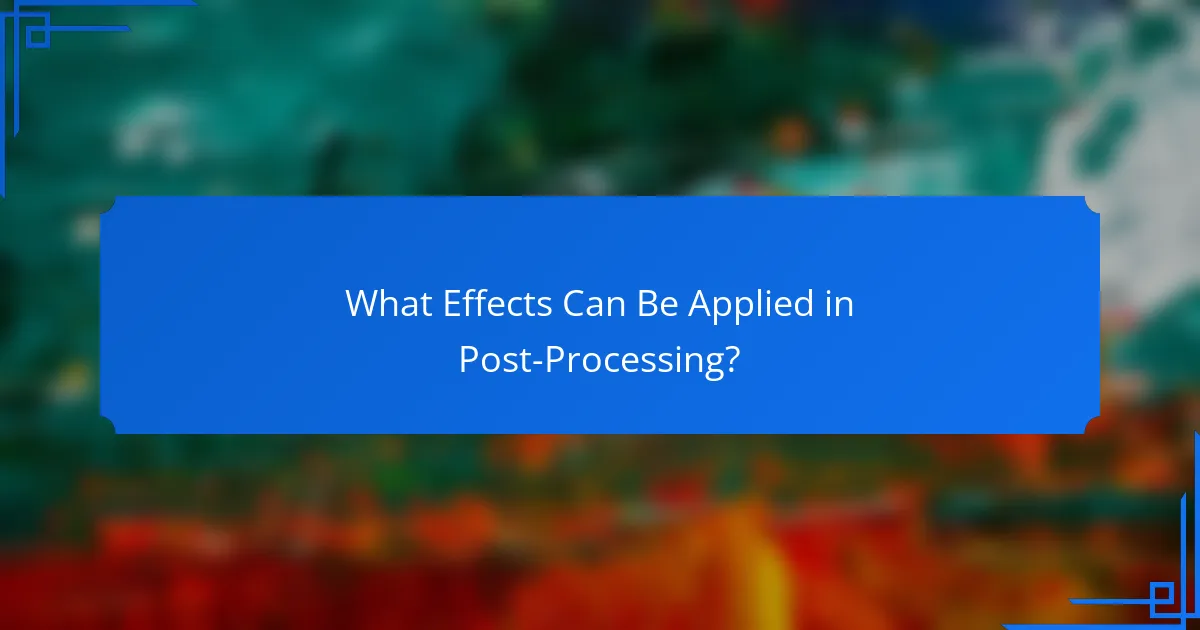
What Effects Can Be Applied in Post-Processing?
Post-processing effects enhance images by modifying their appearance through various techniques. These effects can improve visual appeal, correct imperfections, and add creative elements to photographs.
Filters and Presets
Filters and presets are pre-defined adjustments that can be applied to images to achieve specific looks quickly. They can alter color balance, contrast, saturation, and more, allowing for a consistent style across a series of photos.
When using filters, consider the mood you want to convey. For instance, a warm filter can evoke a cozy feeling, while a cooler one may create a more dramatic effect. Experimenting with different filters can help you find the right fit for your project.
Vignetting
Vignetting is a technique that darkens the corners of an image, drawing attention to the center. This effect can add depth and focus, making the subject stand out more prominently.
While applying vignetting, be cautious not to overdo it. Subtlety is key; a slight vignette can enhance an image, but excessive darkening can make it look unnatural. Aim for a balanced effect that complements the overall composition.
Lens Flare
Lens flare occurs when bright light sources create artifacts in an image, often resulting in colorful streaks or spots. This effect can add a dynamic and artistic touch to photos, especially in outdoor or backlit scenes.
To effectively use lens flare, consider the light source’s position and intensity. A well-placed flare can enhance the mood, but too much can distract from the main subject. Use it sparingly to maintain focus on your image’s key elements.
Texturing
Texturing involves adding patterns or surfaces to an image to create depth and interest. This can be achieved through overlays or by manipulating the image’s surface qualities.
When applying textures, choose ones that complement your subject and style. For example, a gritty texture may work well for urban photography, while a soft texture could enhance portraits. Always consider how the texture interacts with the original image to ensure a cohesive look.
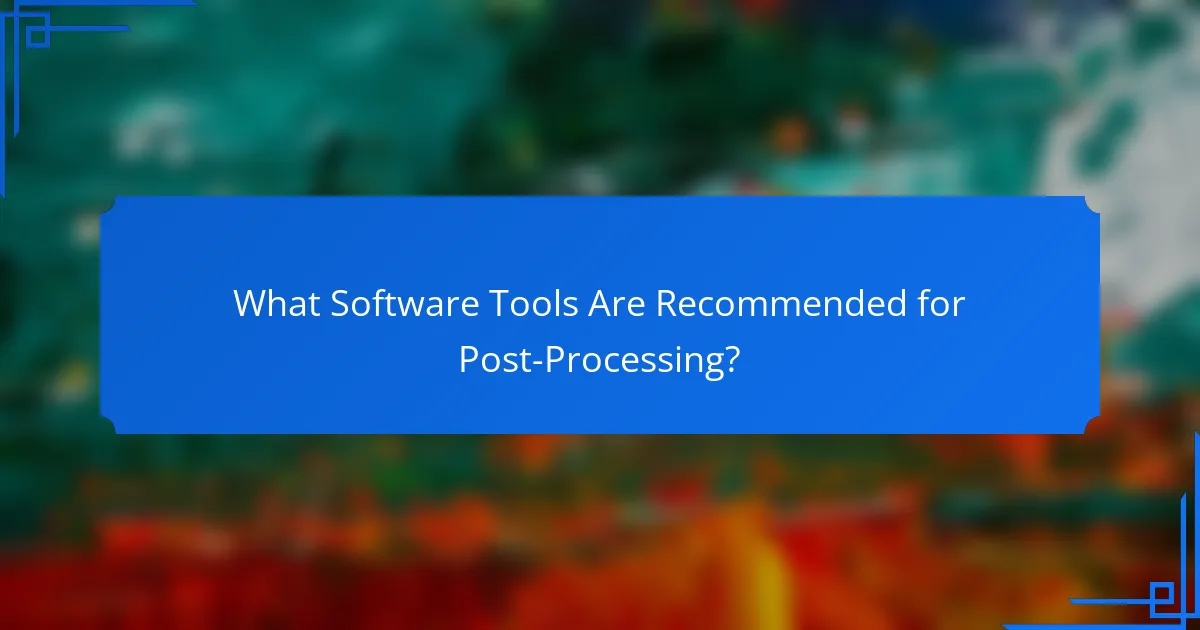
What Software Tools Are Recommended for Post-Processing?
For effective post-processing, several software tools stand out for their capabilities in enhancement, retouching, and applying effects. Adobe Photoshop, Lightroom, Capture One, and GIMP are among the most recommended options, each offering unique features suited for different user needs.
Adobe Photoshop
Adobe Photoshop is the industry standard for photo editing and post-processing. It offers a vast array of tools for enhancement, retouching, and applying effects, allowing for precise control over every aspect of an image.
Key features include layers, masks, and a comprehensive selection of filters. Users can perform complex edits, such as removing unwanted elements or adjusting colors, making it ideal for professional photographers and graphic designers.
However, its steep learning curve and subscription cost may be a consideration for beginners or casual users. Familiarity with its tools can significantly enhance the quality of your post-processing work.
Lightroom
Lightroom is tailored for photographers looking to manage and edit large volumes of images efficiently. It excels in batch processing and offers powerful tools for color correction, exposure adjustments, and organizing photos.
The non-destructive editing feature allows users to experiment without permanently altering the original files. This is particularly useful for photographers who need to maintain high-quality images while making multiple adjustments.
While Lightroom may lack some advanced retouching capabilities found in Photoshop, its user-friendly interface makes it accessible for beginners. It’s a great choice for those focused on enhancing their photography workflow.
Capture One
Capture One is known for its exceptional color grading and tethering capabilities, making it a favorite among professional photographers. It offers advanced tools for precise adjustments and is particularly effective for studio work.
Its customizable interface allows users to create a workflow that suits their style, enhancing productivity. Capture One also supports a wide range of camera profiles, ensuring optimal image quality from various devices.
However, it can be more expensive than other options, which may deter hobbyists. Its robust features are best utilized by those who require high-end editing capabilities.
GIMP
GIMP is a free, open-source alternative to Photoshop that provides many similar features for post-processing. It includes tools for retouching, color correction, and applying various effects, making it a solid choice for budget-conscious users.
While GIMP may not have the same level of polish or user support as paid software, it offers extensive customization through plugins and scripts. This flexibility can be advantageous for users willing to invest time in learning the software.
One downside is that its interface can be less intuitive, which may pose challenges for new users. However, for those looking for a powerful tool without financial commitment, GIMP is a viable option.