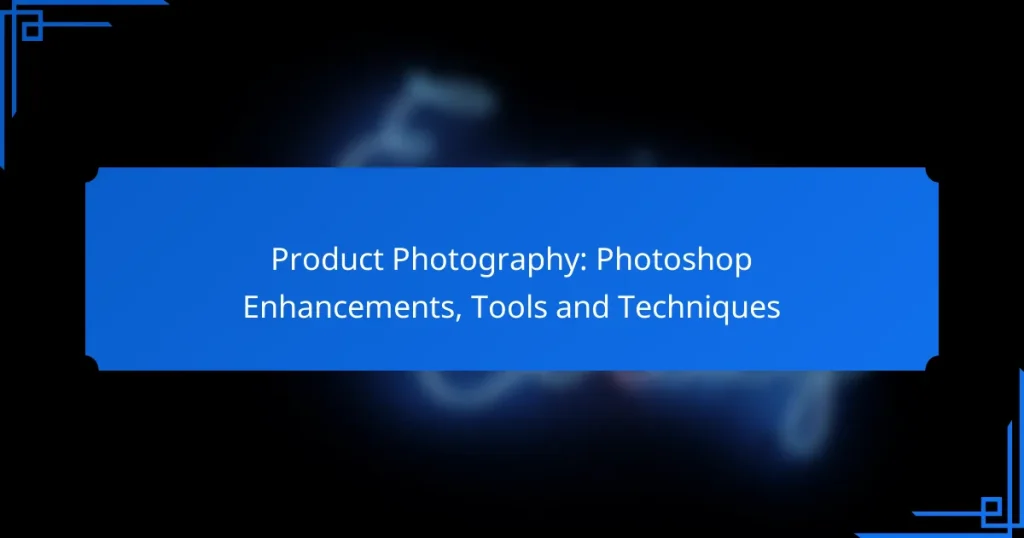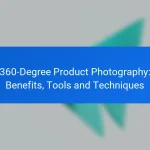Product photography is essential for showcasing items effectively, and Photoshop offers a range of techniques to enhance image quality and appeal. By utilizing tools such as layer masking, color correction, and background removal, photographers can create professional-looking images that attract potential buyers. Understanding the importance of lighting and employing the right Photoshop enhancements can significantly elevate the presentation of products.
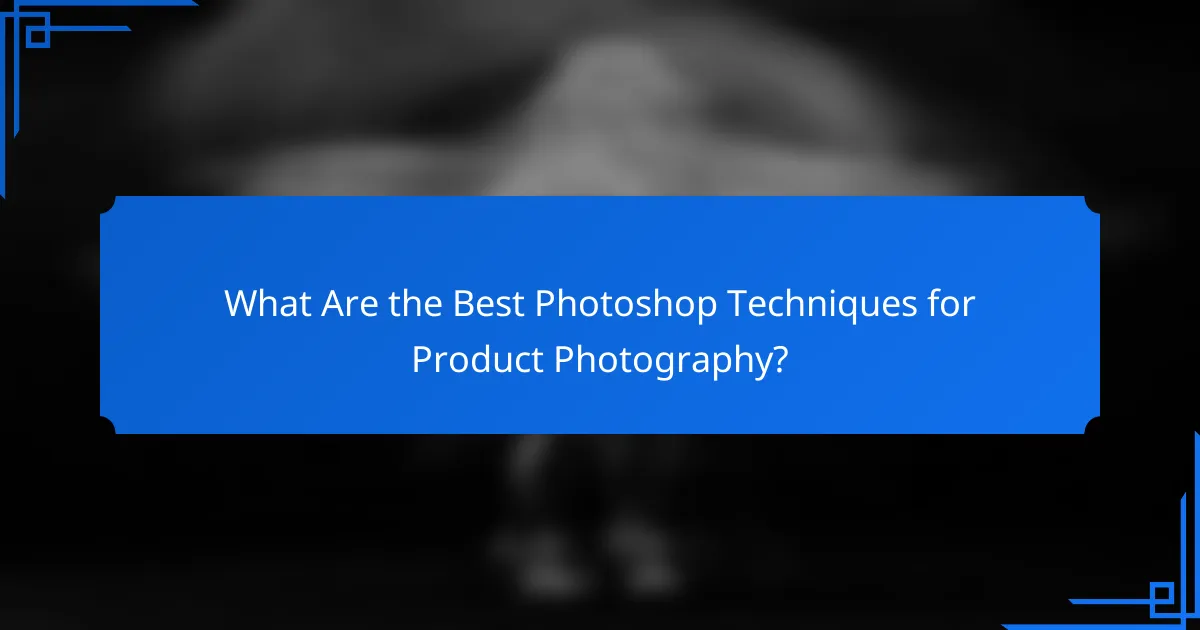
What Are the Best Photoshop Techniques for Product Photography?
The best Photoshop techniques for product photography enhance images to make them more appealing and professional. Key methods include layer masking, color correction, background removal, sharpening and noise reduction, and image retouching.
Layer Masking
Layer masking is a powerful technique that allows you to hide or reveal parts of an image without permanently altering the original. This is particularly useful in product photography for adjusting specific areas, such as enhancing the product while keeping the background intact.
To use layer masking effectively, create a mask on the layer you want to adjust, then paint with black to hide parts or white to reveal them. This non-destructive method enables you to experiment freely without losing any original image data.
Color Correction
Color correction ensures that the colors in your product images are accurate and vibrant, which is crucial for attracting customers. Use tools like the Color Balance, Curves, and Levels adjustments to fine-tune the hues and brightness.
When correcting colors, consider using a gray card during the shoot to set a proper white balance. This can save time in post-processing and lead to more consistent results across different images.
Background Removal
Removing backgrounds can dramatically enhance product images, making them stand out. Photoshop offers several methods for background removal, including the Quick Selection Tool and the Pen Tool for more precise work.
When removing backgrounds, aim for a clean and professional look. Consider using a solid color or a subtle gradient that complements the product, ensuring it remains the focal point of the image.
Sharpening and Noise Reduction
Sharpening enhances the details in your product images, making them appear crisper and more defined. Use the Unsharp Mask or Smart Sharpen tools, adjusting the amount and radius to avoid over-sharpening.
Conversely, noise reduction is essential for smoothing out grainy images, especially those shot in low light. Use the Reduce Noise filter, adjusting strength and preserve details to maintain image quality while minimizing noise.
Image Retouching
Image retouching involves refining product images to remove imperfections and enhance overall appeal. This can include fixing blemishes, adjusting lighting, and enhancing textures to create a polished final product.
Common retouching techniques include using the Clone Stamp or Healing Brush for minor fixes and adjusting the brightness and contrast to highlight key features. Always keep the product’s natural look in mind to avoid an overly edited appearance.
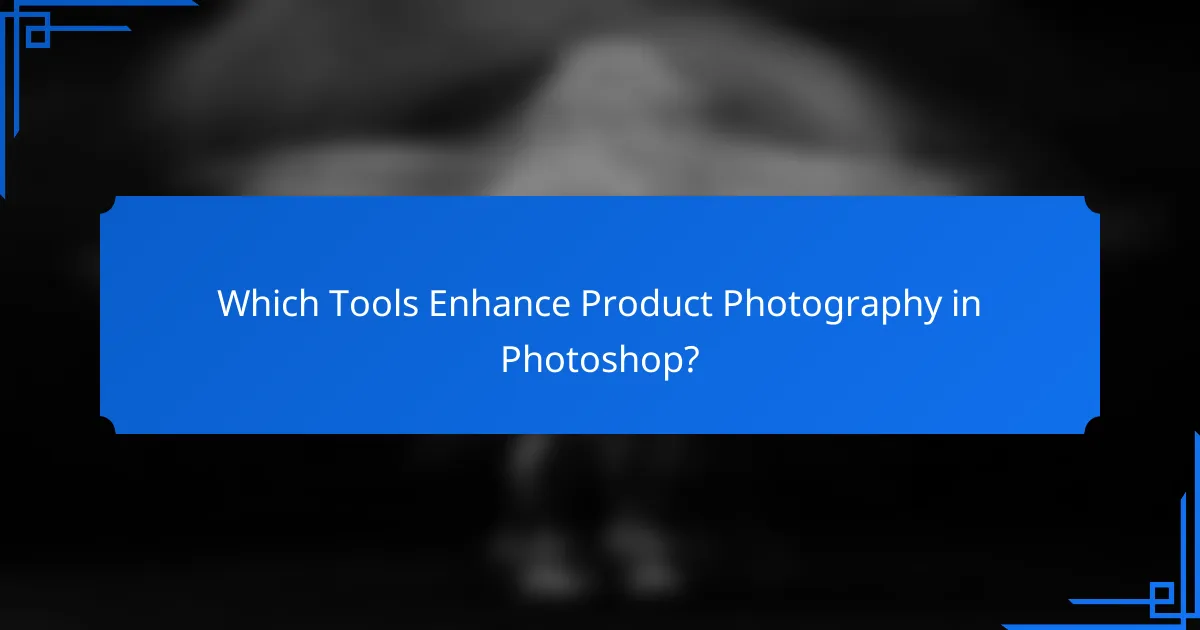
Which Tools Enhance Product Photography in Photoshop?
Several tools in Photoshop can significantly enhance product photography by improving image quality and detail. Key tools include Adobe Camera Raw, various plugins, Smart Objects, and Adjustment Layers, each offering unique capabilities for refining and optimizing images.
Adobe Camera Raw
Adobe Camera Raw (ACR) is a powerful tool for processing raw images before they enter Photoshop. It allows for adjustments in exposure, contrast, and color balance, ensuring that the product’s details are highlighted effectively.
When using ACR, focus on the Basic panel for initial adjustments, and utilize the Detail panel to sharpen images and reduce noise. This can enhance the clarity of product features, making them more appealing to potential buyers.
Photoshop Plugins
Photoshop plugins can extend the functionality of the software, offering specialized tools for product photography. Popular plugins include Nik Collection for color grading and Topaz Labs for noise reduction and sharpening.
When choosing plugins, consider your specific needs, such as enhancing colors or improving sharpness. Many plugins offer trial versions, allowing you to test their effectiveness before making a purchase.
Smart Objects
Smart Objects allow you to work non-destructively, meaning you can edit images without permanently altering the original file. This is particularly useful for product photography, where adjustments may need to be revisited.
To create a Smart Object, simply right-click on the layer and select “Convert to Smart Object.” This enables you to apply filters and transformations that can be modified or removed later, preserving the original image quality.
Adjustment Layers
Adjustment Layers provide a flexible way to modify the color and tonal properties of your images without affecting the original layer. Common adjustments include Brightness/Contrast, Levels, and Curves, which can enhance the overall appearance of product photos.
Using Adjustment Layers allows for easy experimentation with different looks. You can hide or delete these layers at any time, making it simple to revert to previous edits or try new adjustments without starting over.
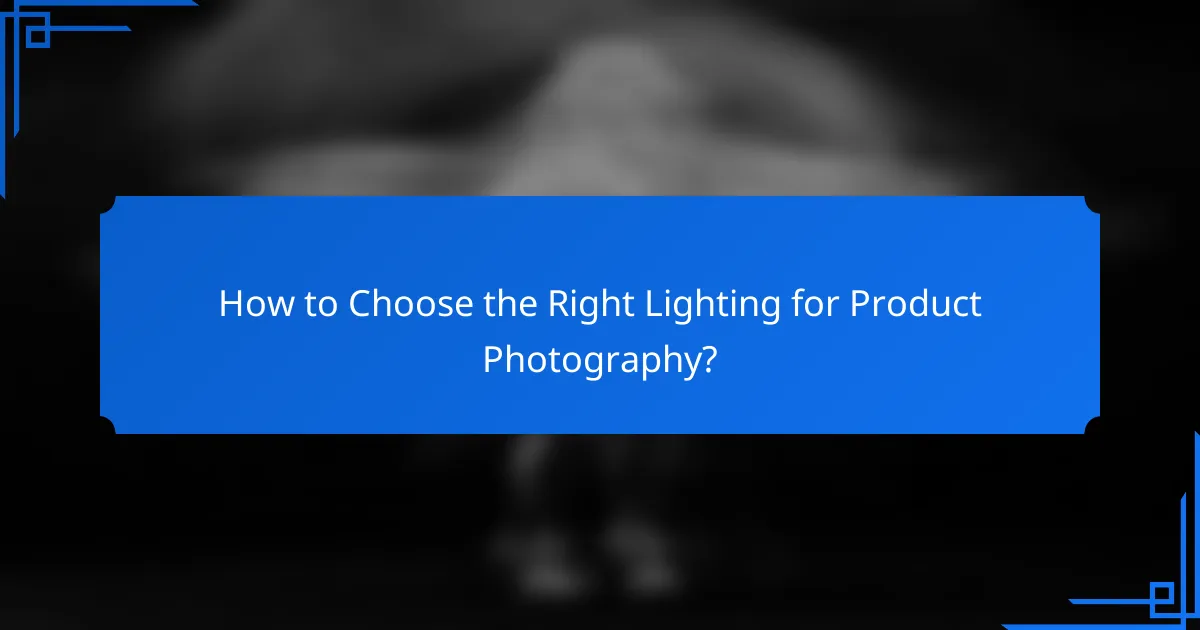
How to Choose the Right Lighting for Product Photography?
Choosing the right lighting for product photography is crucial for showcasing your items effectively. The right lighting enhances details, colors, and textures, making your products more appealing to potential buyers.
Natural Light vs. Studio Light
Natural light is often soft and diffused, making it ideal for capturing the true colors of products. However, it can be inconsistent and dependent on weather conditions. Studio light, on the other hand, provides controlled illumination, allowing for consistent results regardless of external factors.
When using natural light, aim for early morning or late afternoon when the sunlight is softer. For studio lighting, consider using a combination of continuous and flash lights to achieve the desired effect. Each option has its pros and cons, so choose based on your specific needs and environment.
Softbox Lighting
Softbox lighting is a popular choice for product photography because it diffuses light evenly, reducing harsh shadows. This type of lighting creates a soft, natural look that is flattering for most products.
When setting up softboxes, position them at a 45-degree angle to your product to achieve the best results. You can also use multiple softboxes to fill in shadows and create a more balanced lighting setup. Remember to adjust the distance of the softbox to control the intensity of the light.
Ring Light Usage
Ring lights provide a unique, even illumination that is particularly effective for small products and close-up shots. They create a catchlight in the eyes of reflective items, enhancing their appeal.
To use a ring light effectively, position it directly in front of your product at eye level. This setup minimizes shadows and highlights details. Be cautious with the brightness; too much light can wash out colors. Adjust the intensity to maintain a natural appearance.

What Are the Key Considerations for Product Photography Editing?
Key considerations for product photography editing include image resolution, aspect ratio, and file formats. Each aspect plays a crucial role in ensuring that the final images are visually appealing and suitable for various platforms.
Image Resolution
Image resolution refers to the amount of detail an image holds, typically measured in pixels per inch (PPI). For product photography, a resolution of at least 300 PPI is recommended for print, while 72 PPI is generally sufficient for web use.
Higher resolution images allow for better clarity and detail, which is essential for showcasing products effectively. However, larger file sizes can slow down website loading times, so balance is key.
Aspect Ratio
The aspect ratio is the ratio of an image’s width to its height, affecting how the product is displayed. Common aspect ratios for product images include 1:1 (square) and 4:3 (rectangular), with the choice depending on the platform where the images will be used.
Maintaining a consistent aspect ratio across product images helps create a cohesive look on e-commerce sites. Consider the platform’s requirements; for instance, Instagram often favors square images, while websites may allow for more flexibility.
File Formats
File formats determine how images are stored and displayed. Common formats for product photography include JPEG, PNG, and TIFF, each with its advantages and disadvantages. JPEG is widely used for its balance of quality and file size, while PNG supports transparency, making it ideal for logos and graphics.
When choosing a file format, consider the intended use of the images. For online stores, JPEG is typically preferred for product photos due to its smaller size, while TIFF may be better for high-quality prints.
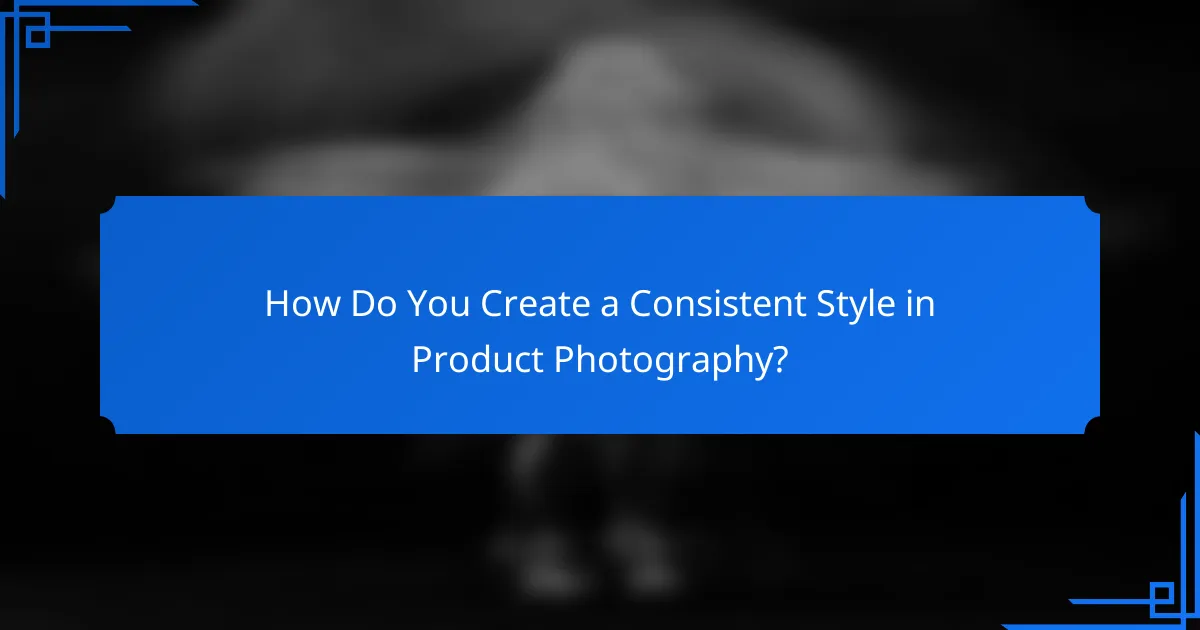
How Do You Create a Consistent Style in Product Photography?
Creating a consistent style in product photography involves establishing a cohesive visual identity that aligns with your brand. This can be achieved through careful selection of elements such as lighting, background, and color schemes, ensuring that each image reflects the same aesthetic and mood.
Brand Color Palette
A brand color palette is crucial for maintaining consistency in product photography. It defines the colors that represent your brand and should be reflected in your images to create a unified look. Choose a primary color and a few complementary shades that resonate with your brand identity.
When applying your brand color palette, consider how these colors interact with your products. For instance, if your brand colors are vibrant, use them in backgrounds or props to enhance the product’s appeal. Conversely, neutral colors can help the product stand out without distraction.
To effectively implement your color palette, create a style guide that outlines specific color codes (like HEX or RGB values) and usage examples. This guide can serve as a reference for anyone involved in the photography process, ensuring that all images align with your brand’s visual standards.